Install Steam
login
|
language
简体中文 (Simplified Chinese)
繁體中文 (Traditional Chinese)
日本語 (Japanese)
한국어 (Korean)
ไทย (Thai)
Български (Bulgarian)
Čeština (Czech)
Dansk (Danish)
Deutsch (German)
Español - España (Spanish - Spain)
Español - Latinoamérica (Spanish - Latin America)
Ελληνικά (Greek)
Français (French)
Italiano (Italian)
Bahasa Indonesia (Indonesian)
Magyar (Hungarian)
Nederlands (Dutch)
Norsk (Norwegian)
Polski (Polish)
Português (Portuguese - Portugal)
Português - Brasil (Portuguese - Brazil)
Română (Romanian)
Русский (Russian)
Suomi (Finnish)
Svenska (Swedish)
Türkçe (Turkish)
Tiếng Việt (Vietnamese)
Українська (Ukrainian)
Report a translation problem




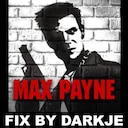

























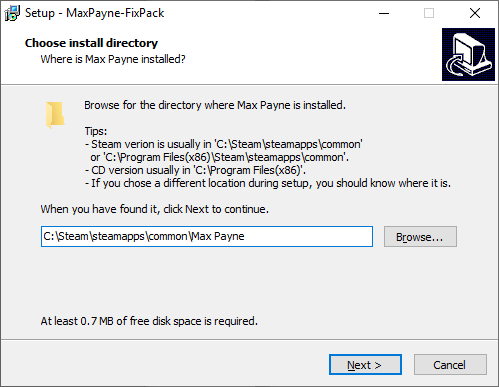
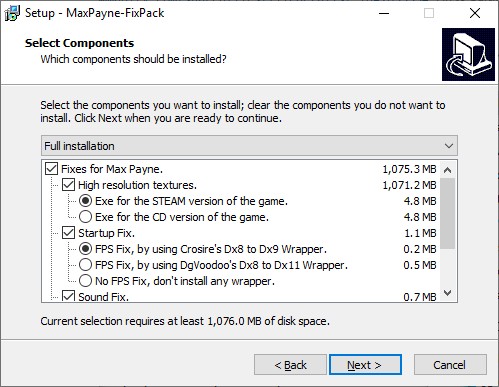
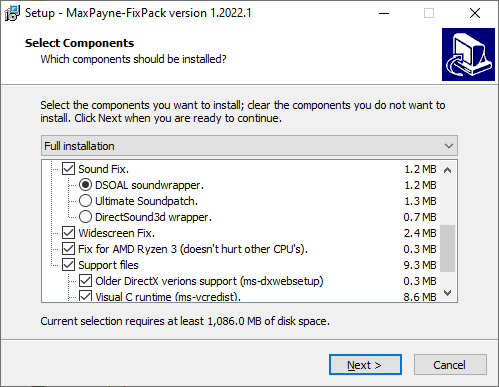


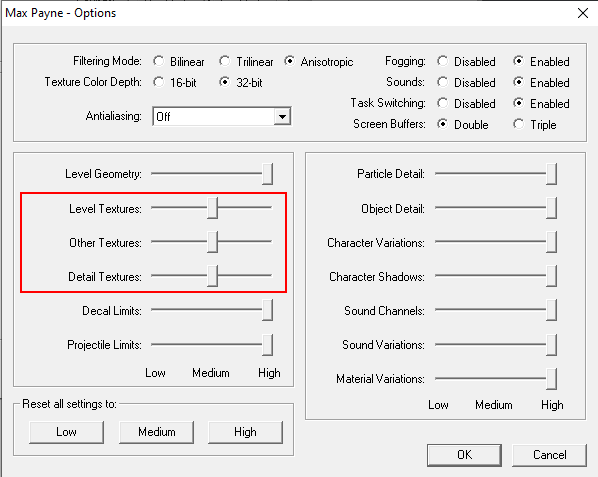
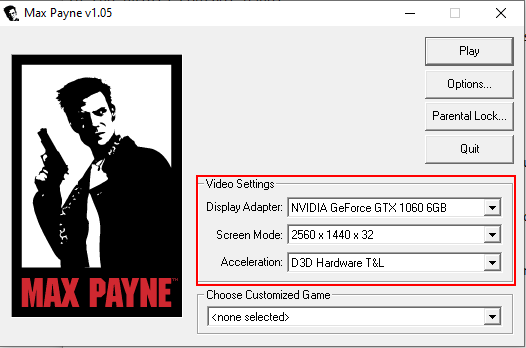
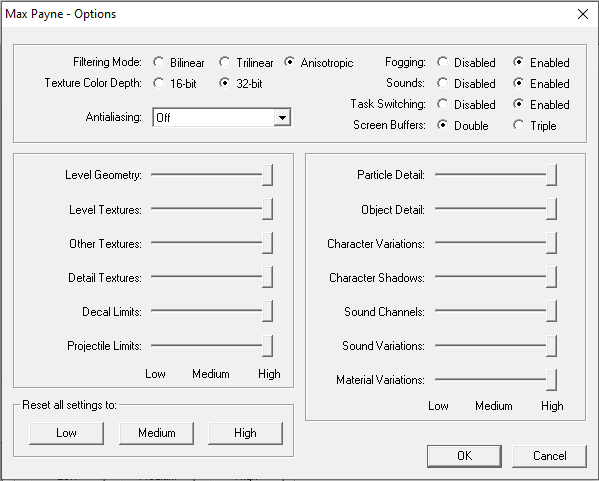

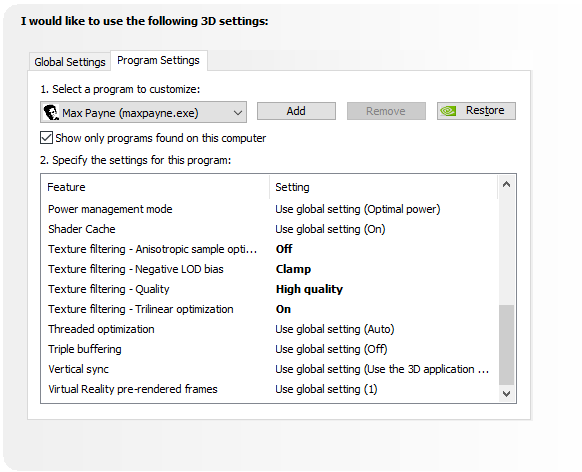

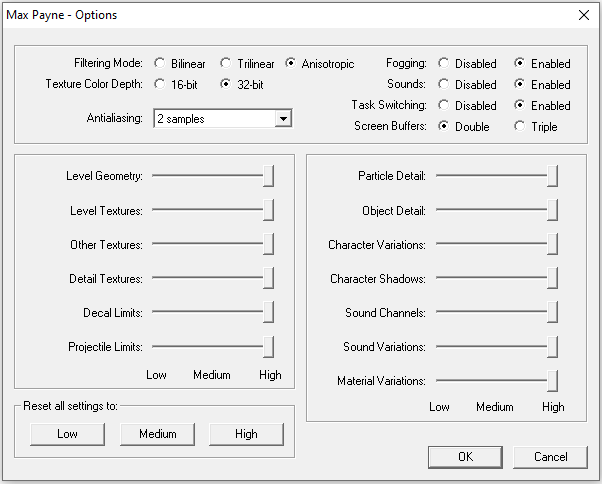
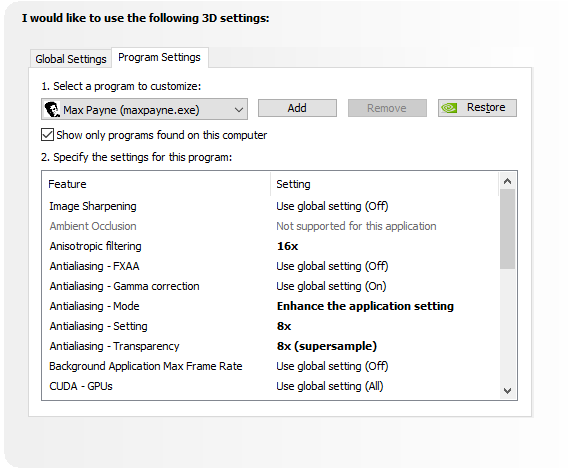
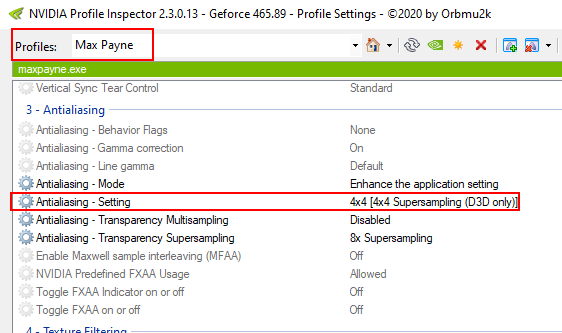

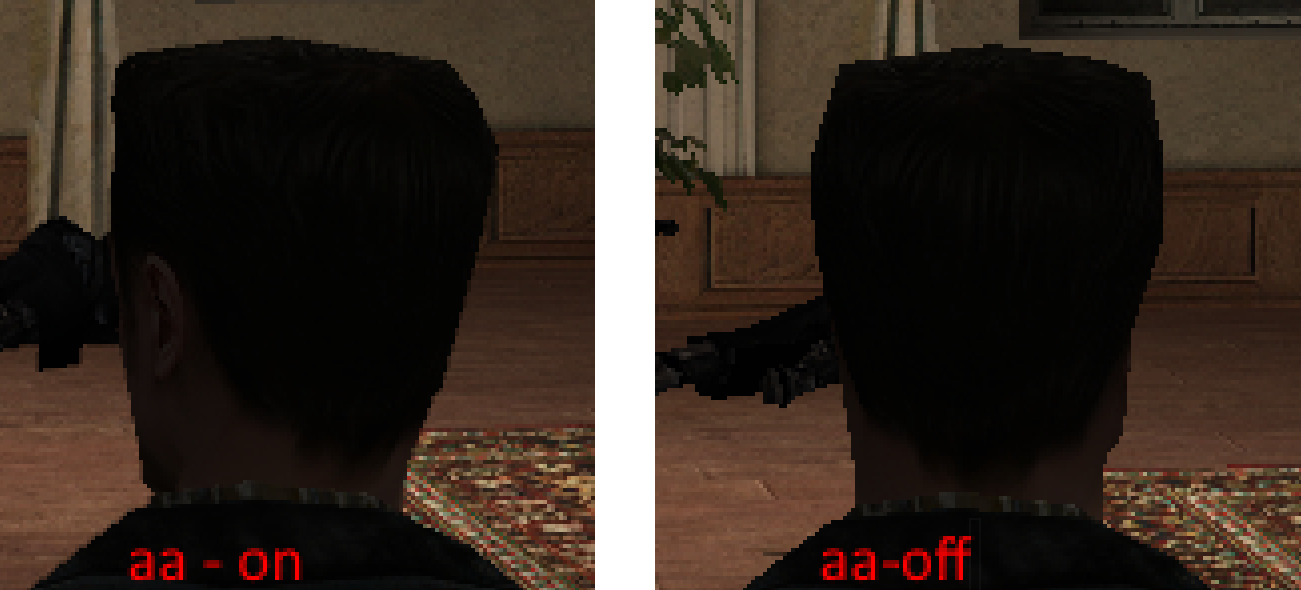




The FixPack aims to leave the game in its vanilla state, but playable on modern systems in widescreen. Doing some googling, it looks like Updated Classic added "improvements" to the game and also tried to "restore cut content." Things like that are not included in the FixPack, as those things are not the aim of this mod.
@Tears of Blood The exclamation point only appears in that first cutscene with Michelle. After that, it does not appear in any other in-game cutscenes. As for the loading screens, sometimes they are moved down 1/3 of the screen, sometimes they aren't. ThirteenAG developed the widescreen fix and I believe has said he isn't interested in trying to fix those things at the moment. For me they're such small issues that the tradeoff for proper widescreen is very much worth it, but you can always play in 4:3 if it bothers you that much.